Select  Settings from the menu at the top of your screen, then click the Change Password button.
Settings from the menu at the top of your screen, then click the Change Password button.
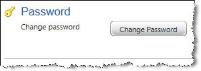
Enter your old and new passwords, confirm your new password, then click OK.
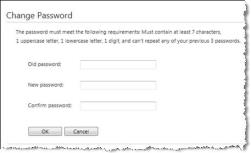

|
Note: When setting (or resetting) your password for Ascendance applications, all passwords must:
You can also refer to on-screen text for details. |
Click Save to return to the landing page.
